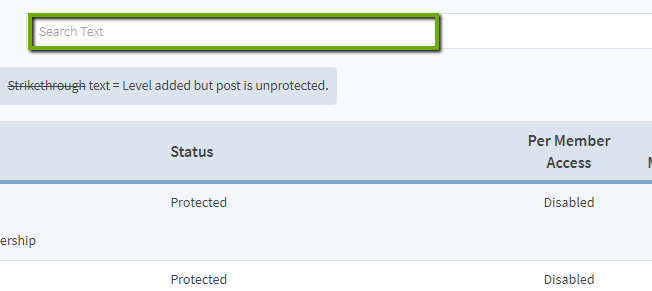Navigate to the Content Protection menu in WishList Member. In the sub-menu, you will see sub-menus for posts, pages and any custom post types that have been registered for your site (and are set to display in the admin User Interface).
Select the sub-menu item you would like to manage (Example: post, page, custom post type). Each of these screens work exactly the same. So, we will use the post sub-menu screen as an example, but the sub-menu screens for pages and any custom post types will operate exactly the same way.
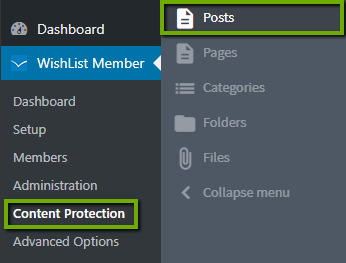
The purpose of this screen is to manage the protection, access and pay per post settings of your posts, pages and custom post types in bulk.
In the “Select an Action” dropdown box, you will see these options:
- Edit Protection Status. You can select between protected, unprotected and inherited.
- Add Levels. Add to the membership levels that have access to the selected posts, pages or custom post types.
- Remove Levels. Remove from the membership levels that have access to the selected posts, pages or custom post types.
- Edit Pay Per Post Status. Turn/off the pay per post feature for the selected posts, pages or custom post types. You can select between Disabled, Free and Paid.
- Manage Pay Per Post Users. Add or remove users who have access to the selected posts, pages or custom post types via the Pay Per Post feature.
To manage a set of posts in bulk, simply check the box next to the posts you want to manage and select the action you'd like to perform from the “Select an Action” dropdown box. For each action, a pop-up will appear to let you manage that action's settings. Select the settings you would like, then click the button to execute the action.
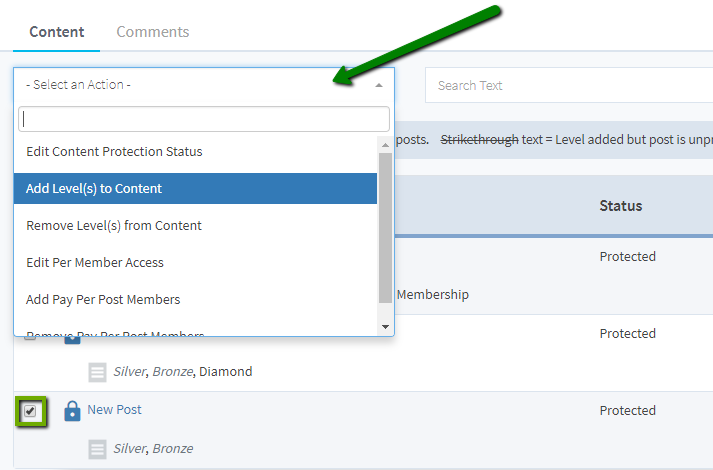
You can also edit a post, page or custom post type individually. Hover over the post, page or custom post type you would like to edit. A pencil icon will appear next to the “Date” column.
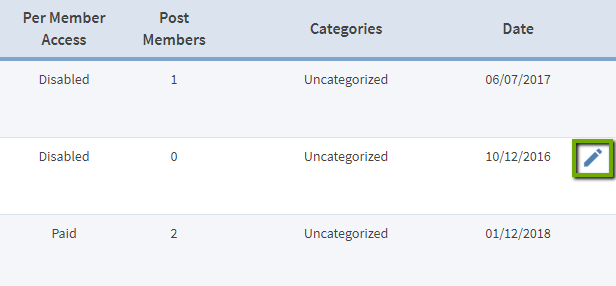
Click the icon and a pop-up will appear. Inside of this pop-up, you will be able to manage all the protection, access and pay per post settings for this individual post, page or custom post type.
Further, you can quickly manage the protection status of a post, page or custom post type simply by clicking on the “lock” icon next to its name.
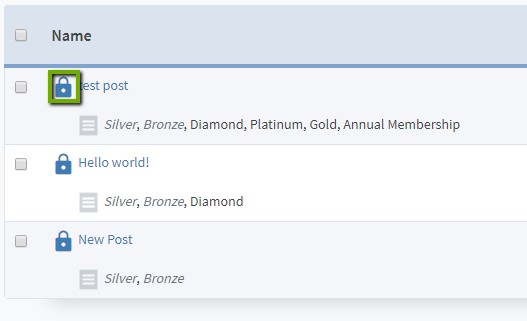
Finally, you can search for posts, pages or custom post types using the search box at the top of the screen. You can search by keyword, membership level and/or post status.