WishList Member has a custom registration form option to allow you to request additional information from your users. This allows you to create custom fields not included on the standard registration form.
Once a Custom Registration Form has been created, it can be applied to a membership level.
—
This is a quick process and can be done in the Setup > Levels > *Click on Level Name* > Registrations section of WishList Member.
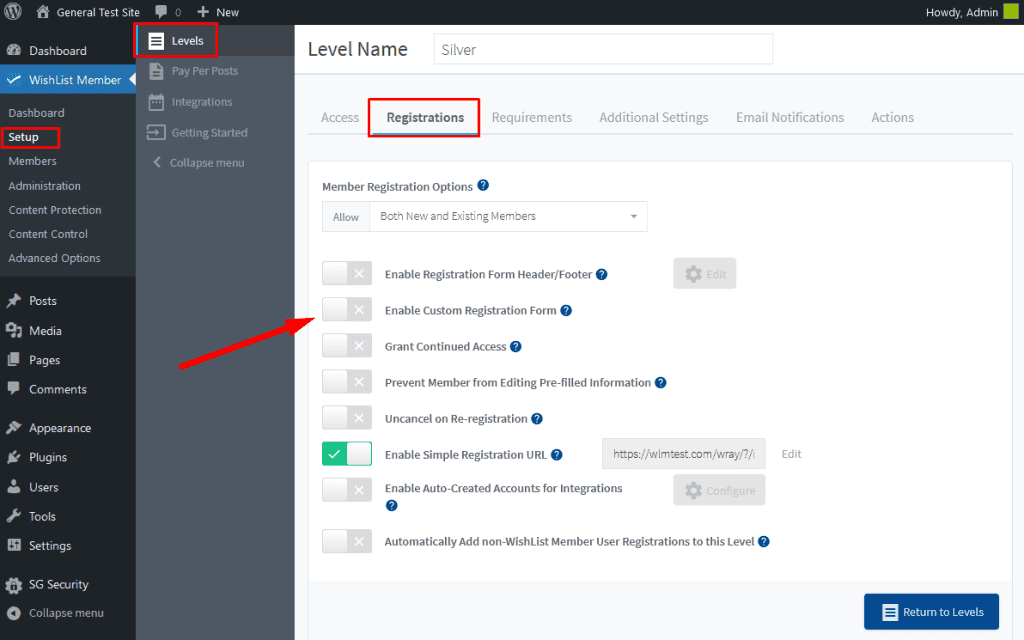
—
Picking Your Form
Once you “Enable Custom Registration Form”, a dropdown will appear and you can select the custom registration form from the list. The example below shows the Custom Registration Form #2 option.
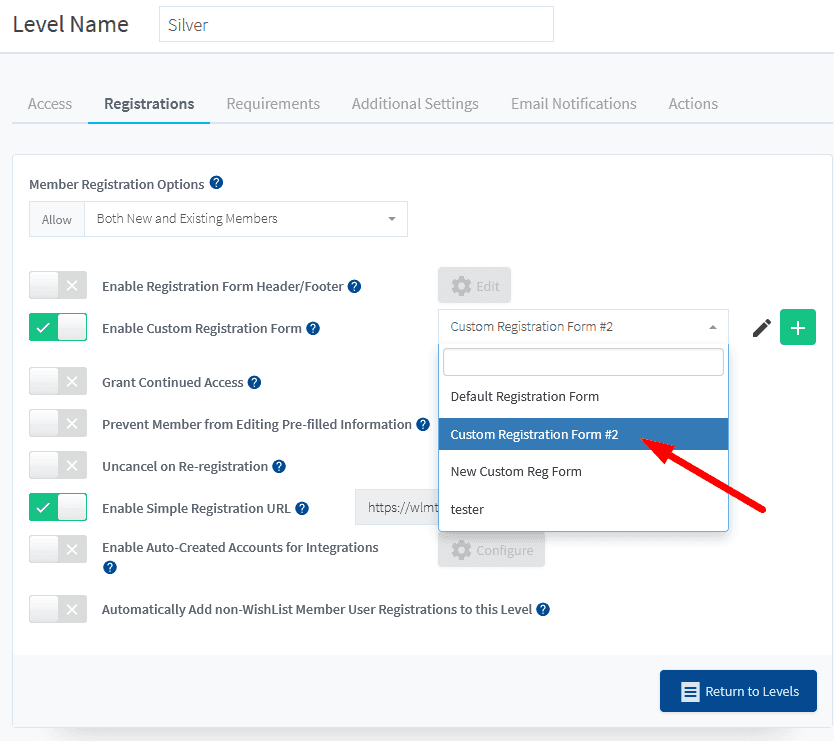
—
Selecting the custom registration form will apply it to the membership level. Anyone registering for this level will now use the set custom registration form.
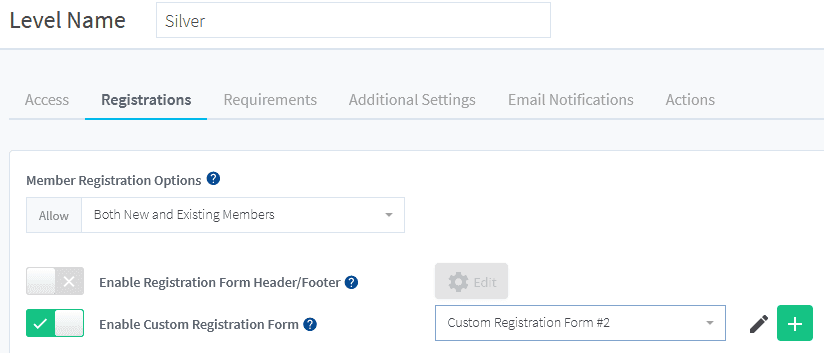
—
Viewing Custom Fields Entered by a User
You can see the information a user entered into a registration form in the Members > Manage Members > *Click to Edit User* section in WishList Member.
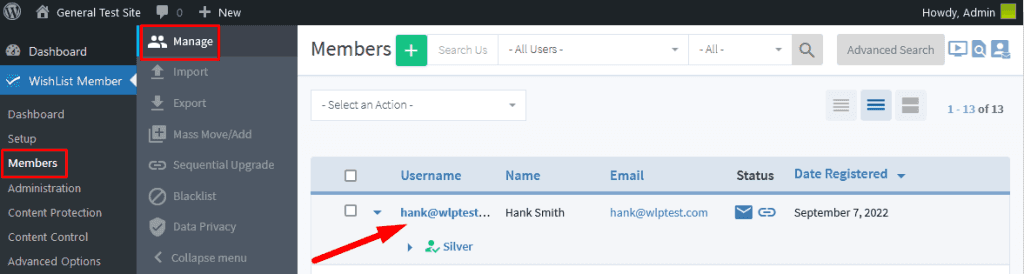
—
The Edit Member popup will appear and you can view any filled in custom field in the Other Fields tab.
The example screenshot below shows the user selected “My favorite color is blue” when they filled in the custom registration form.
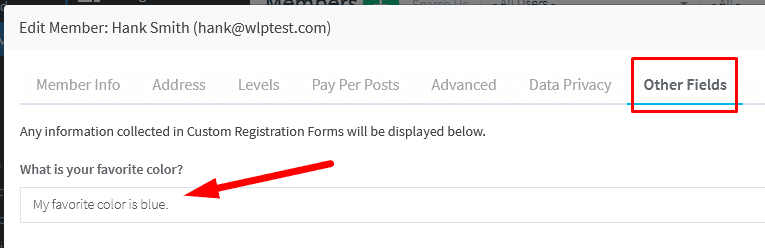
—
You can use the WishList Member custom registration form to request additional information from your users when they sign up. A custom registration form can easily be applied to one or more membership levels using the method explained above.
—
