
Downloading and installing WishList Member is a quick process. When clicking the option to download WishList Member, it will place the zip file in your selected location on your computer. (It is common for browsers to automatically place the file in the Downloads folder).
But this could depend on your browser and its settings. Chrome and Firefox are popular options and you'll see examples of how they display downloads below.
Downloading WishList Member using Firefox
The Firefox browser will typically show a blue arrow on the top right once the file is downloaded and you can grab the file that way. Simply click the arrow to open the folder containing WishList Member.
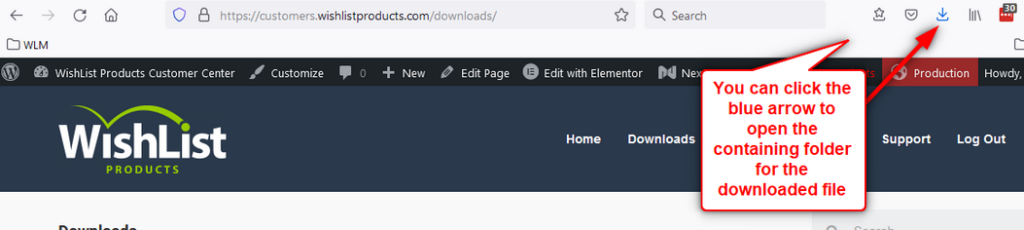
—
Downloading WishList Member using Chrome
The Chrome browser will show the download on the bottom left of the browser with a small Up arrow that can be clicked to access the downloaded file.
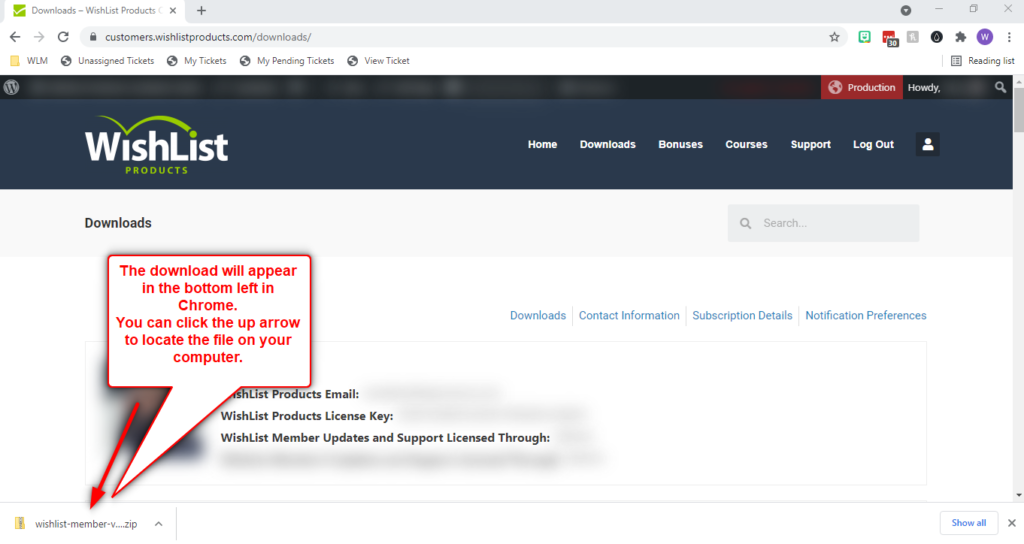
—
Other browsers may have a slightly different way of showing the downloaded file but most will typically display an indicator that can be used to grab the file right after it's been downloaded. Most internet connections will only need a few seconds to download the WishList Member zip file so you should see the indication that it has been fully downloaded within a few moments after starting the download.
You can also do a quick search for wishlist-member in your computer files if you have any issues locating the downloaded file.
This should help to locate the WishList Member file download location. More details on installing and activating WishList Member can be found here.
