WishList Member includes a selection of Redirect Pages.
These pages will appear to users based on specific situations. For example, the After Registration page will appear only one time to a member right after their registration.
The After Login page will appear to members each time they login to the site while the After Logout page will be seen if they logout.
These types of options allow for tailored experiences for members.
Each Redirect Page has a pre-configured message to inform the user. Any of these messages can also be customized if you would like.
These settings are available in the Advanced Options > Global Defaults > Error Pages section in WishList Member
More details are included below (including a Tutorial Video).
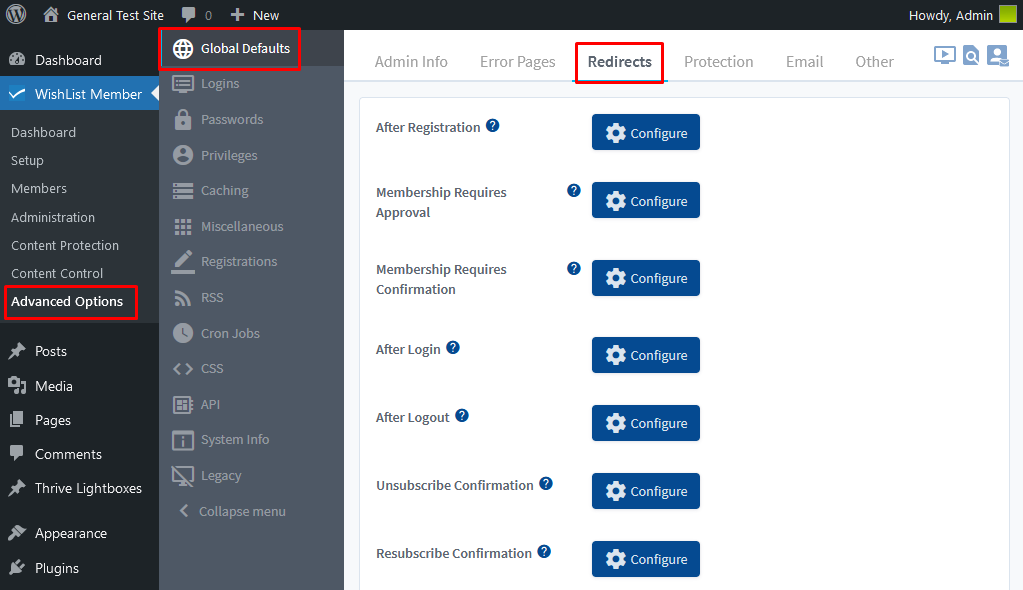
—
Redirect Pages
After Registration. The After Registration page will be displayed to members after a successful registration to a membership level.
Note: This page will only appear one time for the member immediately after registration. The After Registration page cannot be viewed again. The After Login page will appear to the member after each login moving forward.
Membership Requires Approval. The Membership Requires Approval page will be displayed to members after a successful registration to a membership level that requires approval from the site admin.
Note: The “Require Admin Approval” setting is located in the Setup > Levels > Edit Level > Requirements section of WishList Member.
Membership Requires Confirmation. The Membership Requires Confirmation page will be displayed to members after a successful registration to a membership level that requires the member to confirm using the email that is sent after registration.
Note: The “Require Member to Confirm” setting is located in the Setup > Levels > Edit Level > Requirements section of WishList Member.
After Login. The After Login page will be displayed to members after each login.
Note: The After Login page that will be displayed to members in multiple membership levels is based on Level Order.
After Logout. The After Logout page will be displayed to members after each logout.
Unsubscribe Confirmation. The Unsubscribe Confirmation page will be displayed when a member unsubscribes from the Email Broadcast list in WishList Member.
Resubscribe Confirmation. The Resubscribe Confirmation page will be displayed when a member resubscribes to the Email Broadcast list in WishList Member.
—
Redirect Pages – Configure
The blue Configure button is used to set the option to display a page, a message or a URL for each Redirect Page.
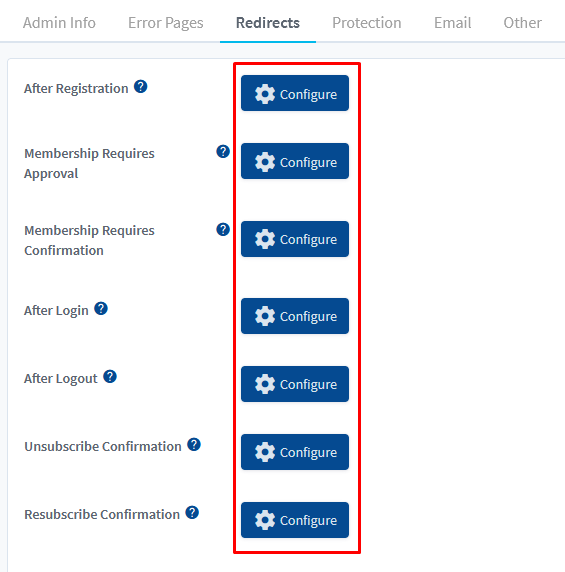
—
A page can be displayed or a set message can appear. There is also an option to enter a URL that would redirect the user to another site.
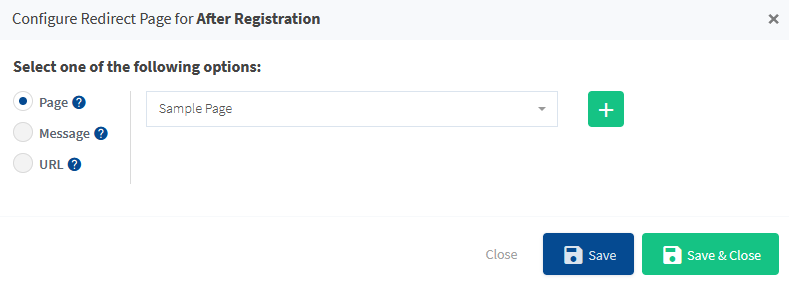
—
Page. An existing page on the site can be set as the error page. The green plus button can be used to create a new page.
Message. A message will be displayed to the user. A default message is included but you can edit the message if you would like.
Note: The message can include WishList Member mergecodes and shortcodes and other formatting.
URL. A URL can be used to redirect the user to a page not located on the main site.
