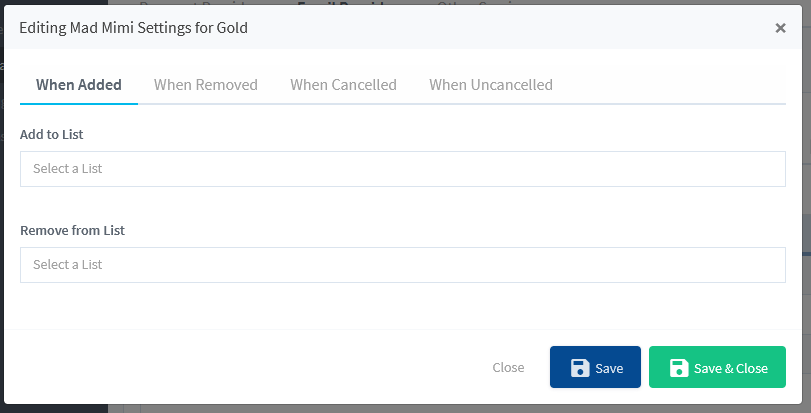WishList Member includes an integration with Mad Mimi. You can set specific automation to occur based on rules you set up.
This can include adding Members to a new Email List when they join a new Membership Level. Or removing them from an Email List if they cancel their access. These are just a couple examples. More details are explained below (including a Video Tutorial).
—
Enable Mad Mimi Integration
First, you can select and enable the Mad Mimi option in the Integrations > Email Provides section of WishList Member.
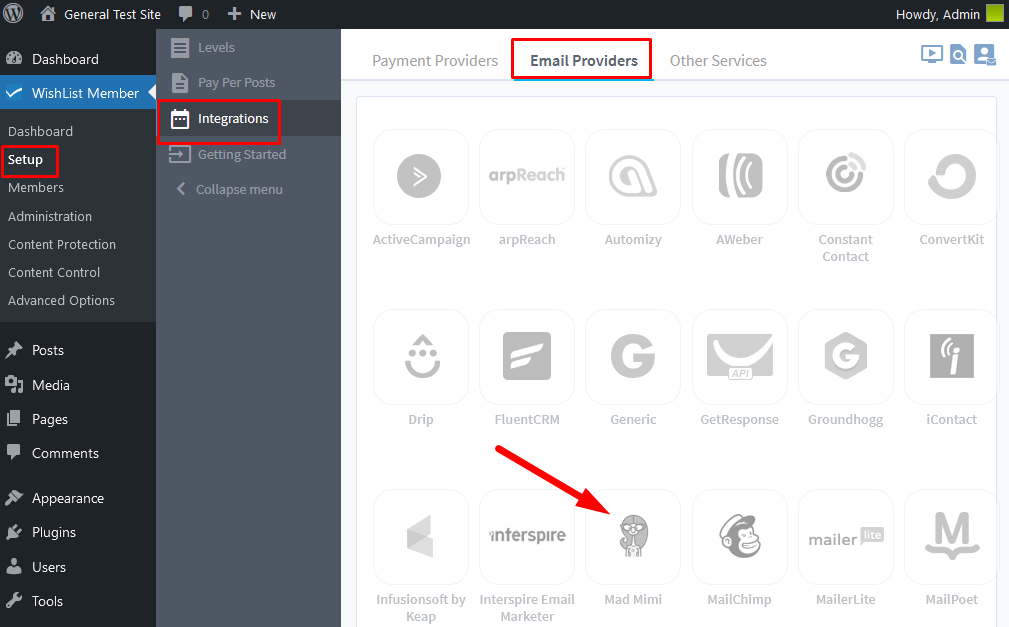
—
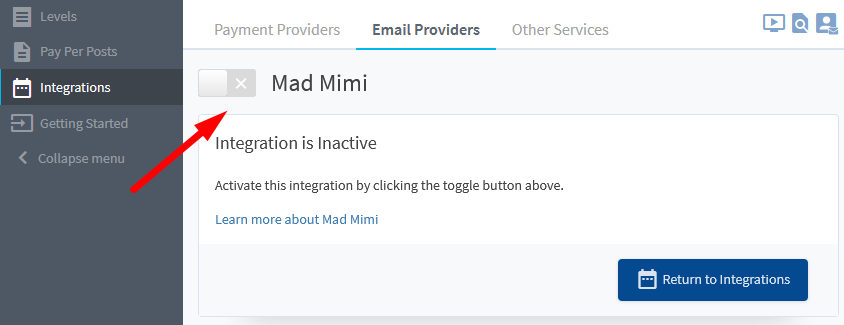
—
The Settings tab will appear and the API Status will show as “Not Configured”. This is because WishList Member and Mad Mimi need to be connected using the API Key provided by Mad Mimi. This is a quick process (more details below).
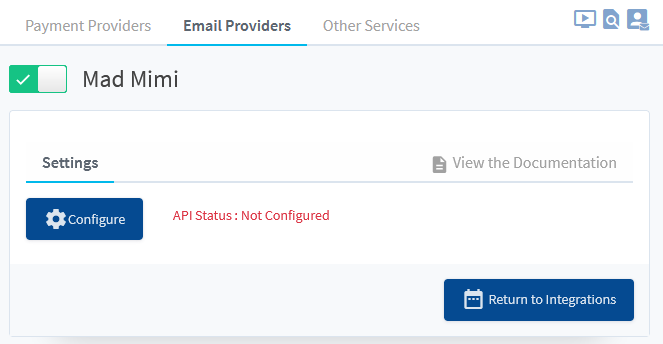
—
The API Key can be found in the Account > Settings & Billing > API section of the Mad Mimi site when logged into the site.
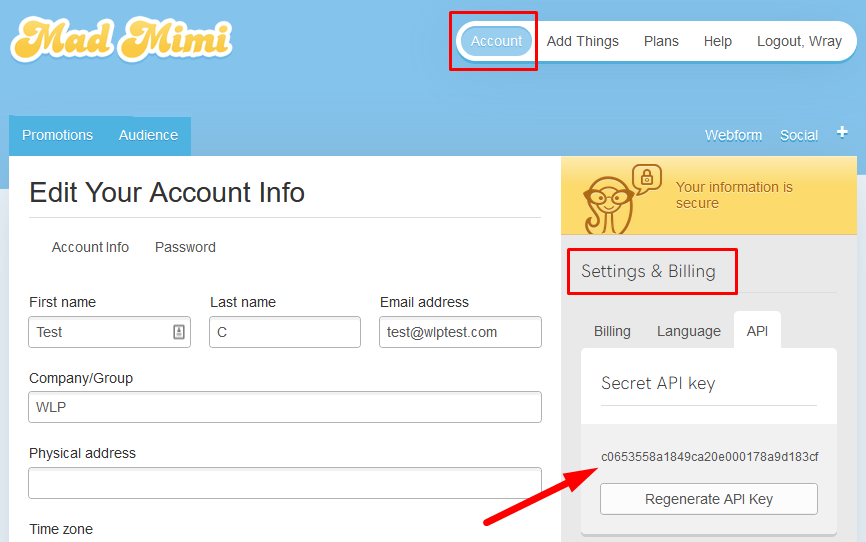
—
The process of connecting WishList Member and Mad Mimi using the API Key is explained in more detail in the Tutorial Video below.
It also walks through the Next Steps in the process of adding Members to Email Lists in Mad Mimi based on actions like Added to a Level, Removed from a Level, Cancelled from a Level, etc.
—
Tutorial Video
—
For Reference
The following is explained in the Tutorial Video above and is included here for quick reference.
You can set if Members should be Added to a List or Removed from a List if any of the following happens:
When Added: Set if a Member should be Added to a List or Removed from a List when they are Added to this Membership Level.
When Removed: Set if a Member should be Added to a List or Removed from a List when they are Removed from this Membership Level.
When Cancelled: Set if a Member should be Added to a List or Removed from a List when they are Cancelled from this Membership Level.
When Uncancelled: Set if a Member should be Added to a List or Removed from a List when they are Uncancelled from a Membership Level.