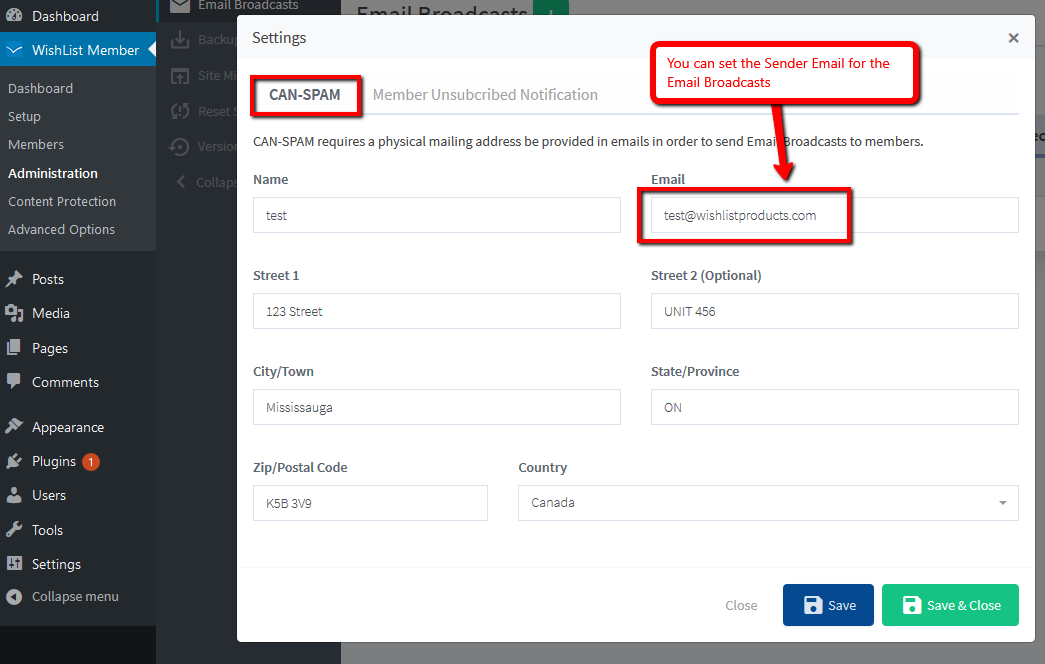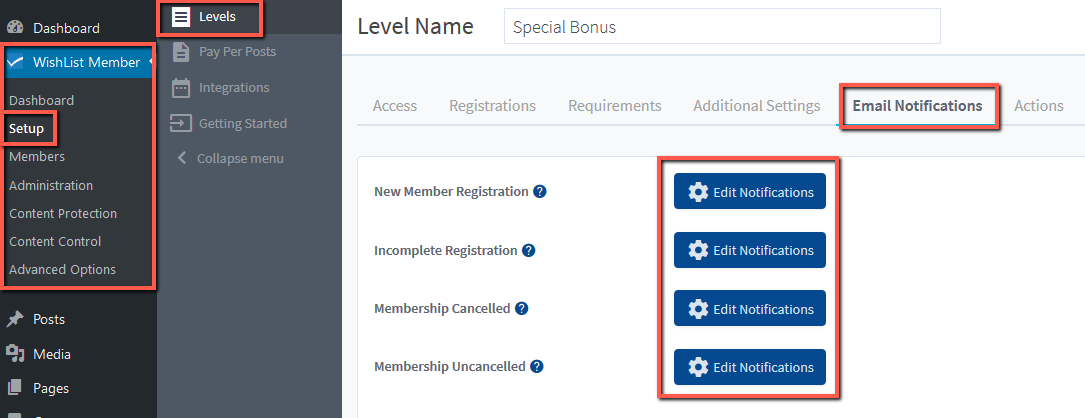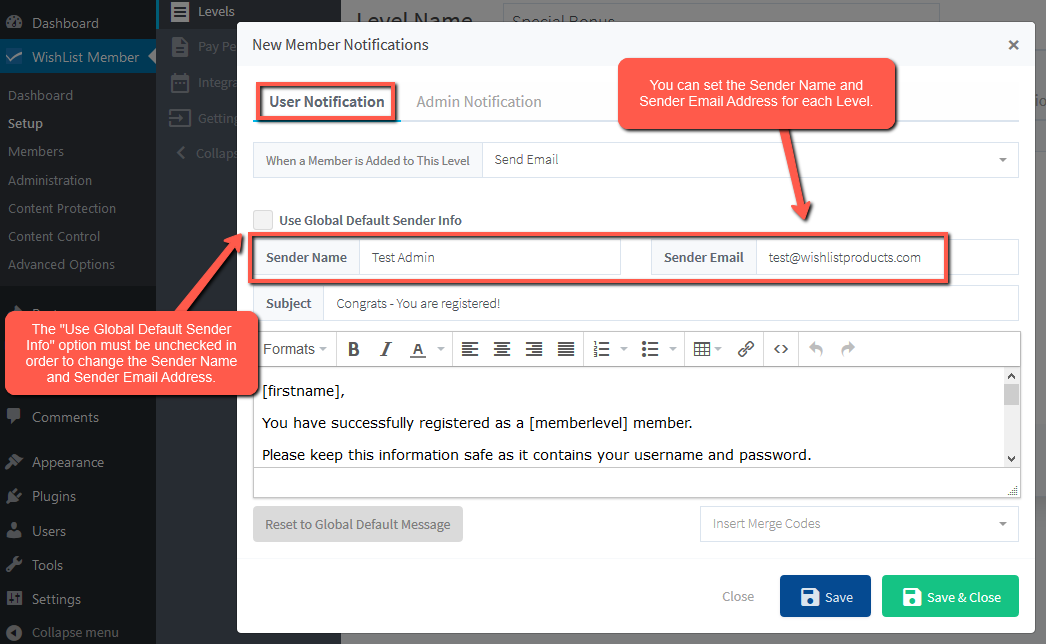A Global Default Sender Name and Sender Email address can be set in WishList Member
The Sender Name and Sender Email address are used as the “from information” when sending any email notifications within WishList Member.
For example, when someone signs up for a level, they receive the New Member Registration email and that comes from the Sender Name and Sender Email address.
There is also an option to set the Sender Name and Sender Email address on a per level basis.
—
Global Default Sender Name and Sender Email Address
There is a Name and Email address set in the Advanced Options > Global Defaults > Admin Info section.
This is the default name and email address being used as the “from information” when WishList Member sends emails.
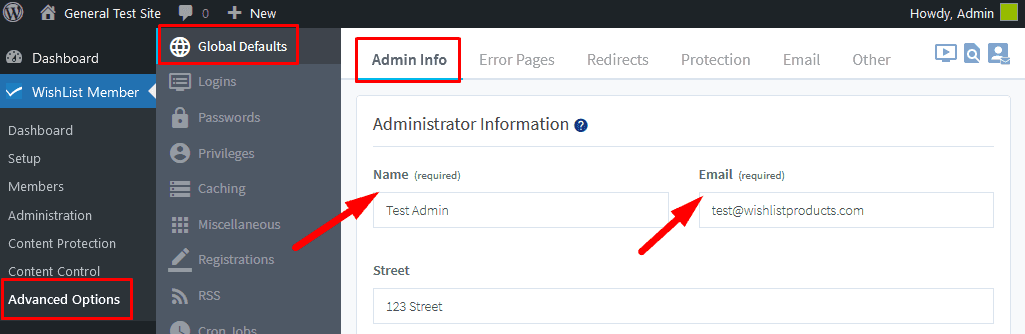
—
The Global Sender Info Default is applied to all levels in the Advanced Options > Global Defaults > Email section.
The Sender Name and Sender Email are pulled from the Name and Email Address set in the Advanced Options > Global Defaults > Admin Info section mentioned above.

—
Note: The Sender Name and Sender Email address can be changed in the Advanced Options > Global Defaults > Admin Info section. The blue “Apply to All Levels” button could then be used in the Advanced Options > Global Defaults > Email section to apply the change to all levels.
The option to change the Sender Name and Sender Email address is also available on a per level basis and that is explained in more detail below.
Sender Name and Sender Email Address on a per Level basis
The Sender Name and Sender Email Address for Email Notifications can be changed for each level within WishList Member if you want.
—
You can edit a specific email for a level in the Setup > Levels > *Click on Level Name* > Email Notifications section of WishList Member.
The Screenshots below use the New Member Registration email as an example.
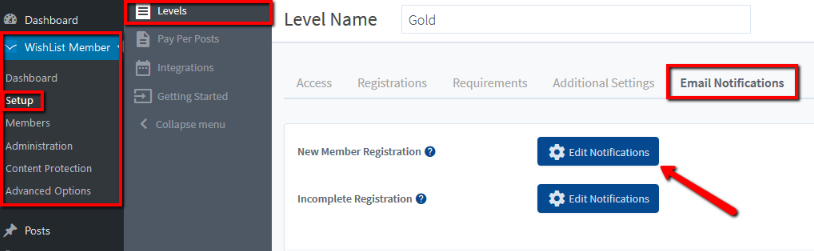
—
The Notification popup appears and the Sender Name and Sender Email address display the information set in the Advanced Options > Global Defaults > Admin Info section.
You can change either or both fields to another name or email address.
Note: The “Use Global Default Sender” option must be unchecked in order to change the Sender Name and Sender Email address.
—
Email Broadcasts
You can also set the Sender Name and Sender Email address for Email Broadcasts (if you use the Email Broadcasts feature in WishList Member).
You can edit the Sender Name and Sender Email address in the Administration > Email Broadcasts > *Click on blue Settings Button* section of WishList Member.
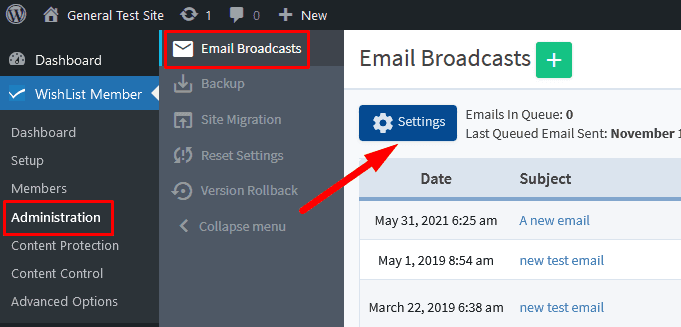
—
The Settings popup appears and the Name and Email field will display the currently set information.
You can change either or both fields to another name or email address.