You can set a special price for a WooCommerce category for membership levels. This means anyone in the set membership level(s) would be able to pay the special price for any products in the specified category. This is called Member Pricing. We get into the details of WooCommerce Product Category Member Pricing below.
—
Please Note: The WooCommerce plugin will need to be installed on the site in order to set up or use the integration with WishList Member.
More details on the initial setup and overview are available in the WooCommerce Integration – Overview documentation.
Details on additional settings and options included in the WishList Member / WooCommerce integration are included at the bottom of this article.
—
You can set a Member Price for a product category in WooCommerce. This means any product in that category would have the Member Pricing applied for membership level(s).
Member Pricing for categories can be used when you want to apply a special price to all products in a category.
Note: If a product is in a category and that category has a Category Member Price set, you can set a different Member Price on a specific product within that category and that would override the Category Member Price. Basically, the Product Member Price would be used instead of the Category Member Price in that case.
—
You can set Member Pricing when creating a category or editing a category in WooCommerce.
Creating a Category:
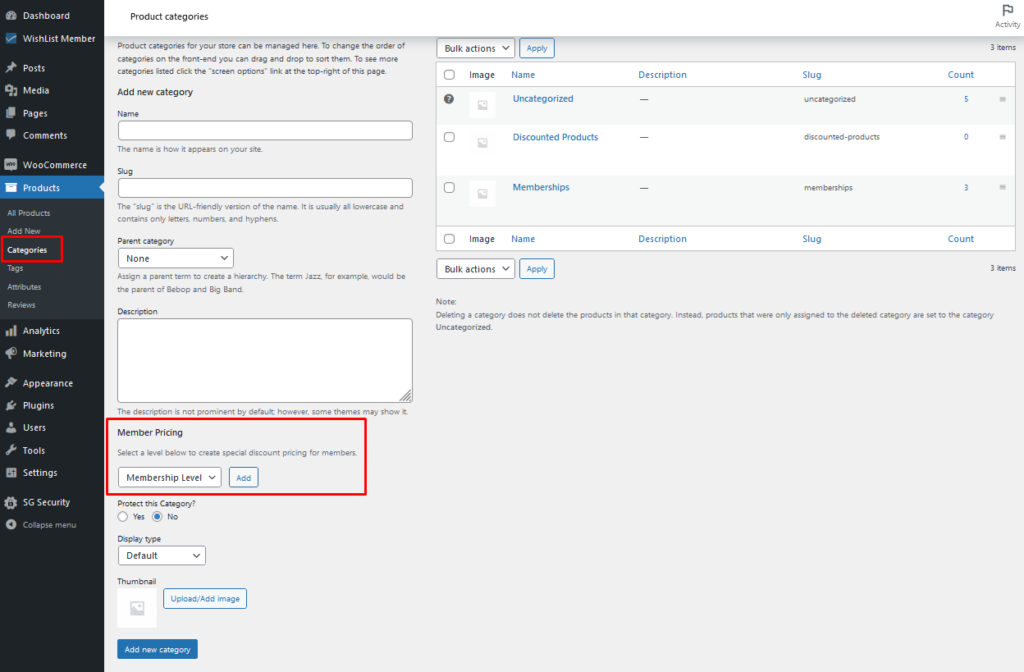
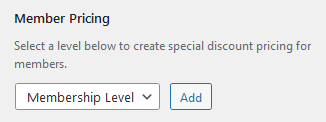
—
Editing a Category:
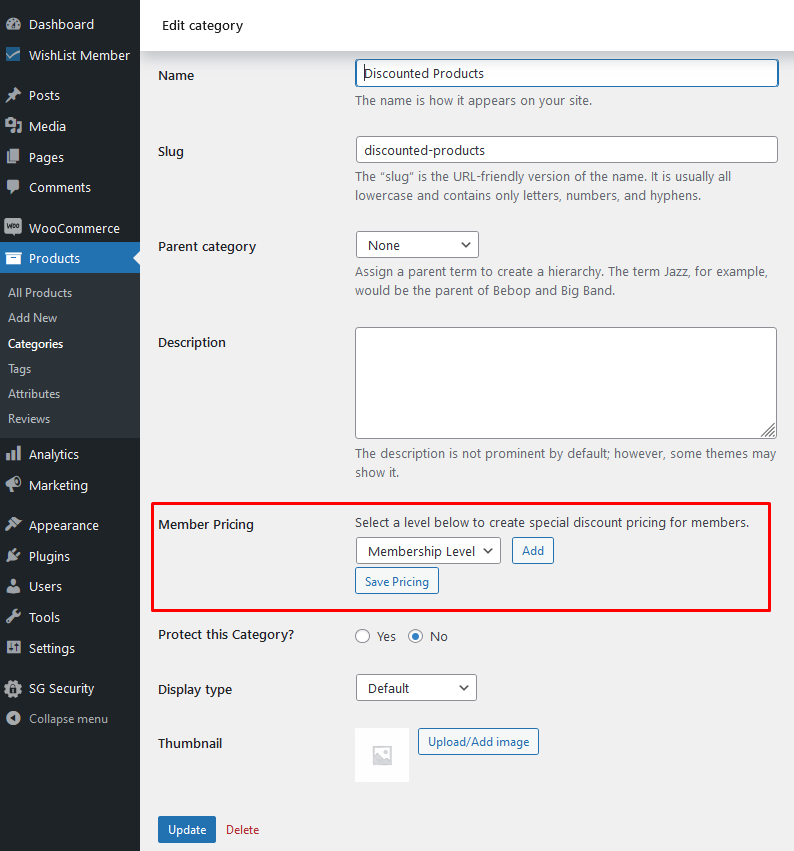
—
We will focus on the Editing a Category section in this example but these options also apply when creating a category.
The Member Pricing option is where you can set a special price for the category. Different discount types are available for you to select.
The first step is selecting the membership level that will get the Member Price for the WooCommerce Product Category. In this example the category is named Discounted Products.
Note: Multiple membership levels can be setup.
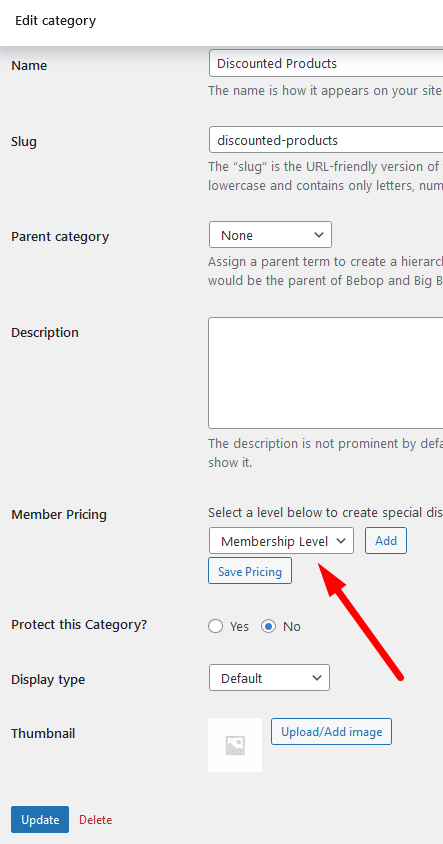
—
There is an Add New option in the Membership Level dropdown. This can be used to quickly create a new level if needed. It would be created using the default membership level settings.
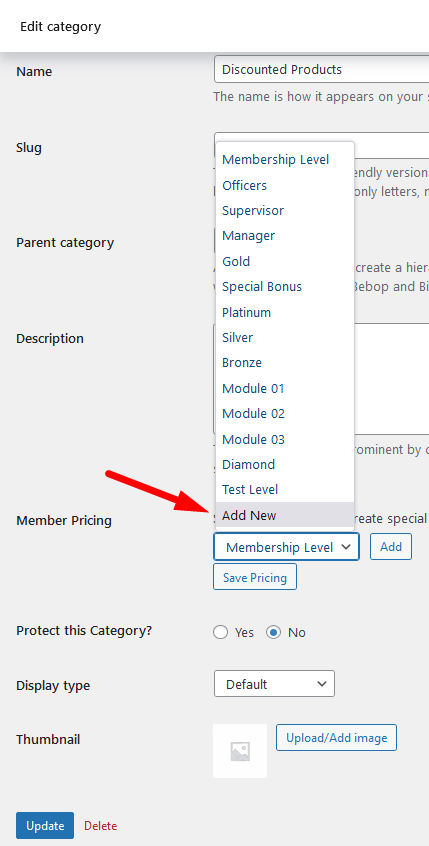
—
Select the desired level(s) and click the Add button.
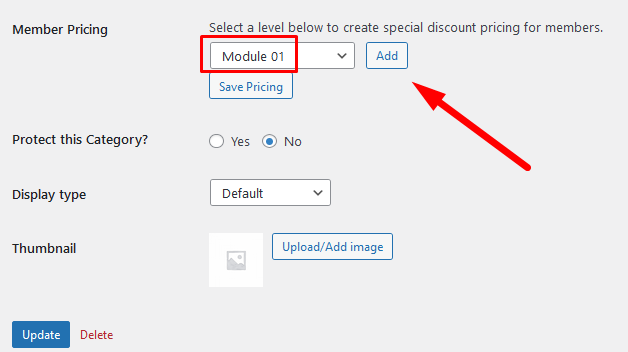
—
You will see additional settings appear under the selected membership level. The screenshot example below shows the Module 1 level selected.
Note: The Description field will appear as the product description on the live site.
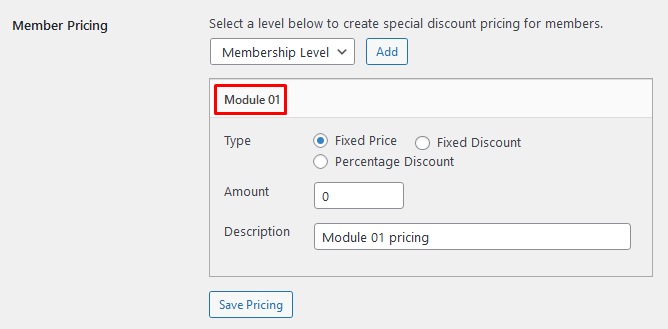
—
Category Pricing Types
There are three Pricing Types available:
- Fixed Price
- Fixed Discount
- Percentage Discount
We will run through the three pricing types below and how they can affect a pricing for a WooCommerce product category.
Fixed Price
The price for the selected membership level is the specific amount you enter into the Amount field. The screenshot example below shows a product category with a set Fixed Price of $5.
This means anyone in the Module 1 level can purchase any products in the Discounted Products category for the $5 price.
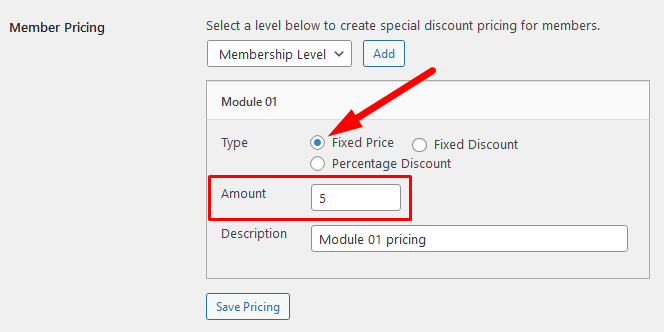
—
Fixed Discount
The price for the selected membership level is based on the discount you enter into the Amount field. The screenshot example below shows the set Fixed Discount is $10.
This means anyone in the Module 1 level can purchase any products in the Discounted Products category for the discounted price (Original Price – $10 = discounted price).
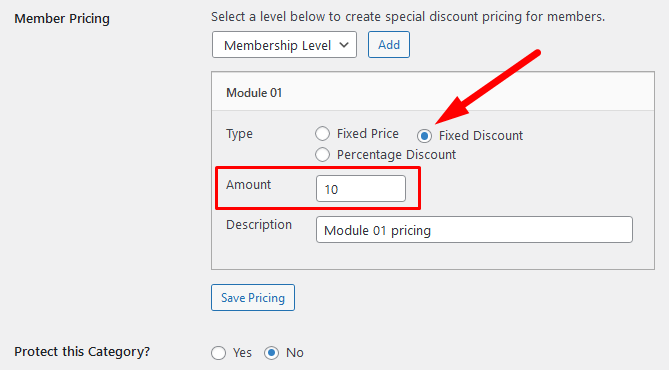
—
Percentage Discount
The price for the selected membership level is based on the percentage you enter into the Amount field. The screenshot example below shows the set Percentage Discount is 35.
This means anyone in the Module 1 level can purchase any products in the Discounted Products category for the discounted price (Original Price – 35% = discounted price).
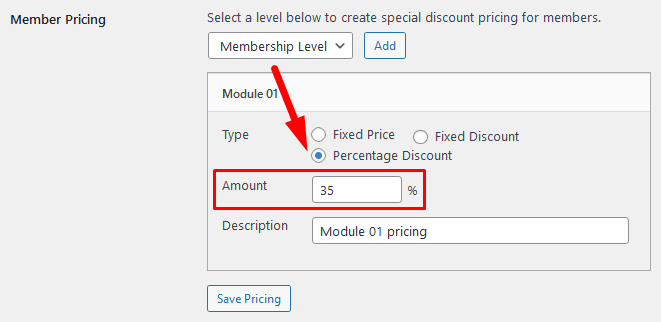
—
Note: You can set multiple pricing options for additional membership levels. Each membership level could have it’s own price for a category.
The screenshot example below shows a category with two pricing options set for two different membership levels.
The Module 1 membership level can purchase the product for $2.
The Module 2 membership level can purchase the product for $4.

—
Members in Multiple Membership Levels (Affect on Category Pricing)
It can be common to have members in multiple membership levels. If there are multiple prices set up for different membership levels and there are members who are in those membership levels, which Member Price would they be shown for the product?
This is based on the ordering of the pricing for the category.
The order controls the discount for those in multiple levels.
The screenshot example below shows a category with two pricing options set. One for the Module 1 membership level ($2 price) and another for the Module 2 membership level ($4 price).
The Module 1 pricing option is highest on the list so if a member belongs to both the Module 1 level and the Module 2 level, they would be shown the price set for Module 1.
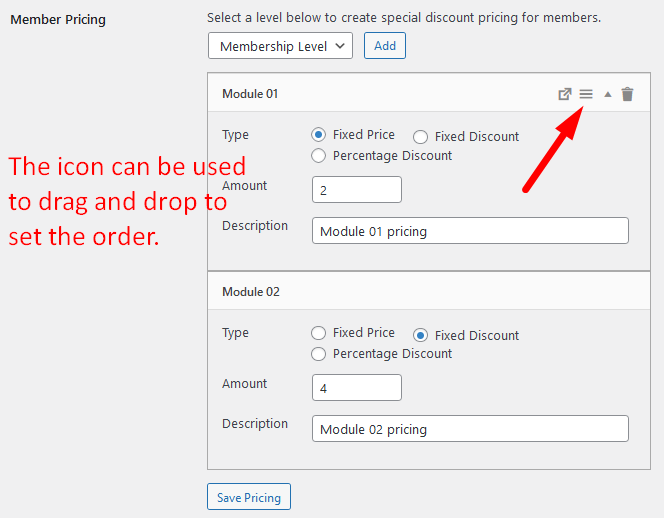
—
Note: If a product is in a category that has Member Pricing set, the price of that product will be determined by those category pricing settings.
But if a product in that category has it’s own pricing set, the specific product pricing will override the category pricing.
This means if a product has it’s own Member Pricing set, that will be shown to those in the assigned membership level regardless of any WooCommerce Product Category Member Pricing.
—
WooCommerce Related Articles
WooCommerce Integration – Overview and Access Settings
WooCommerce Integration – Member Pricing
WooCommerce Integration – Global Member Pricing
WooCommerce Integration – Setting Access and Member Pricing in WishList Member
WooCommerce Integration – Selling a WooCommerce Product on your Site
